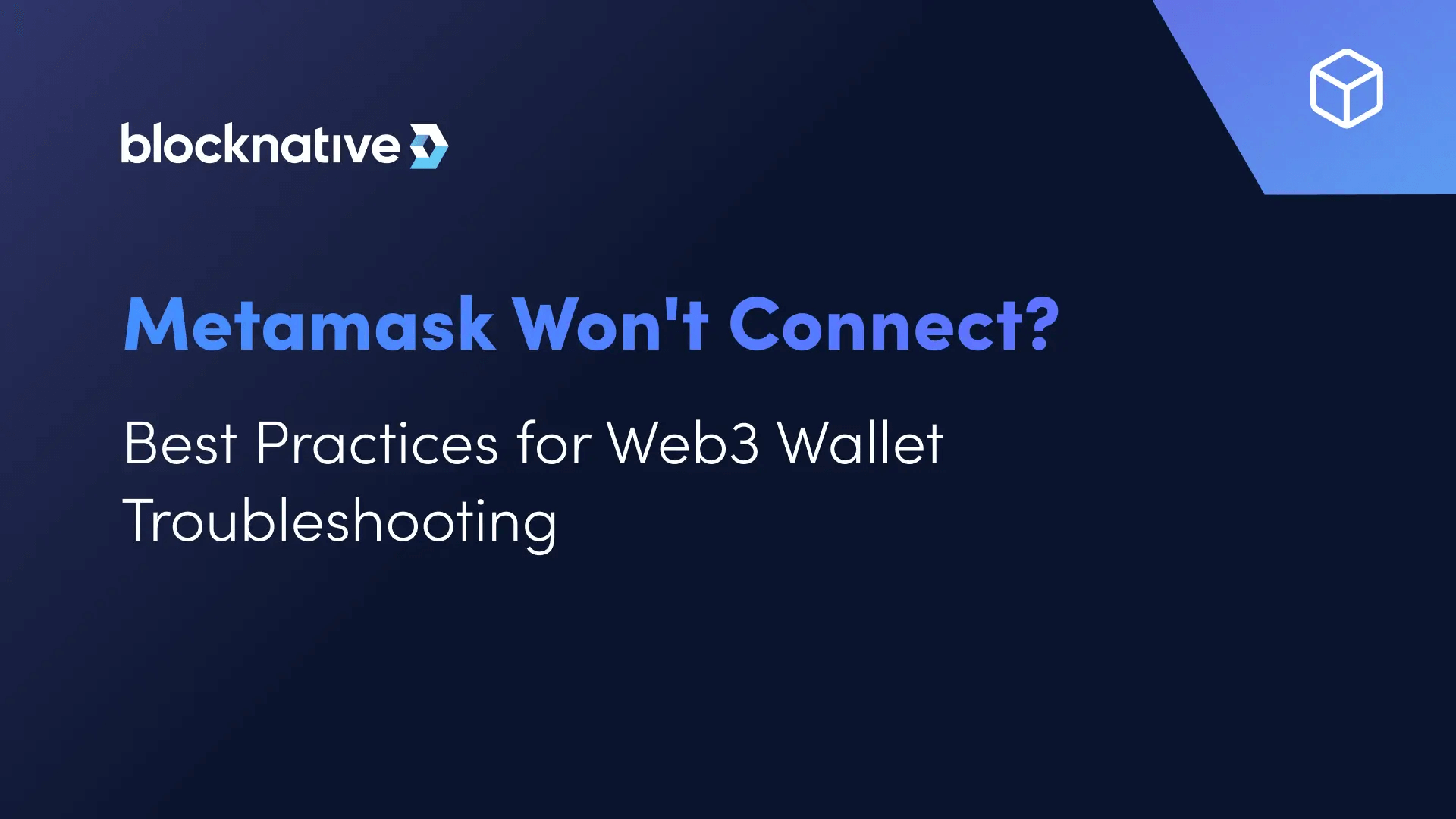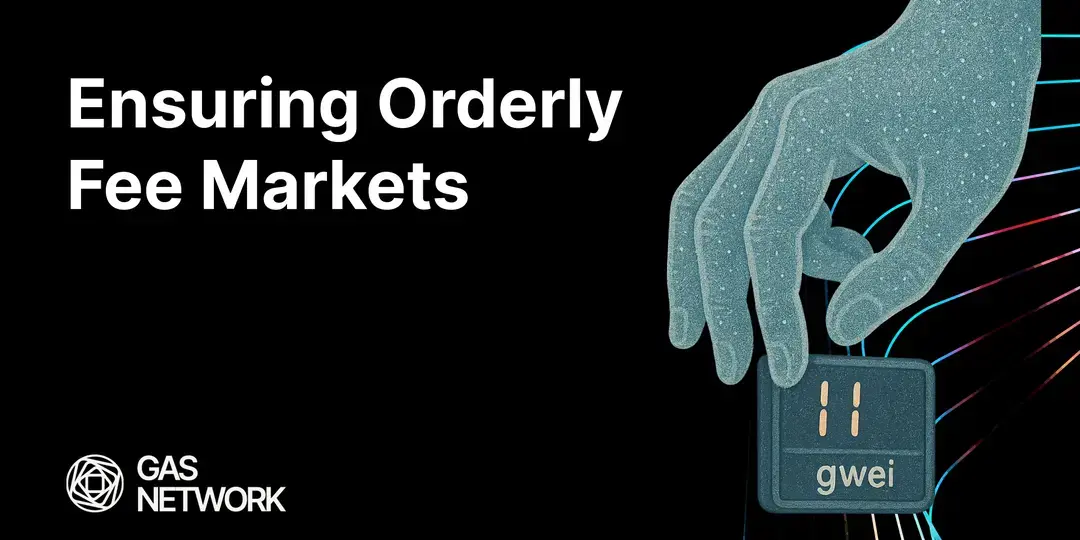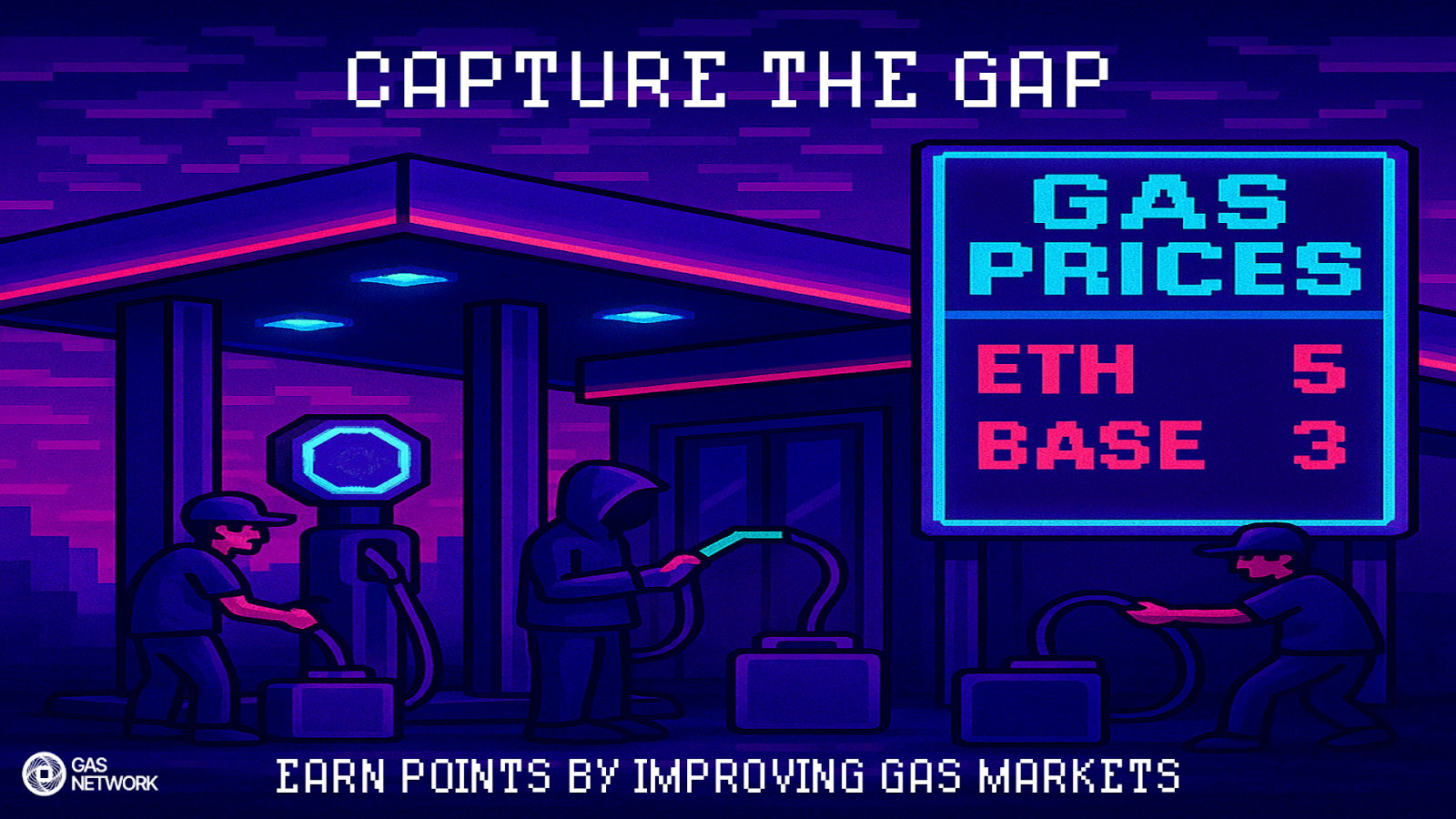Where Is My Web3 Wallet?!
ℹ️ Web3Onboard has joined the thirdweb family, please contact them for any support questions.
Have you ever had funds in a browser wallet like MetaMask, Trust, Coinbase Wallet, etc, gone to connect to a dapp, then seen that either the address or balance is wrong or, worse yet, you fail to see your wallet as an option?
This is a common problem. As the popularity of blockchain technology grows, more and more people are starting to use web3 wallets to store and manage their digital assets. However, desktop users sometimes run into issues with their browser extension Ethereum-based (Polygon, BNB chain, Arbitrum, Optimism, Fantom, etc) blockchain wallets.
In this blog, we will explore the reasons behind this phenomenon and what users can do to address the issue.
Top Web3 Wallet Troubleshooting Steps
1. Disabled Browser Extension
One reason why a desktop computer user may not see their browser-injected Ethereum-based blockchain wallets is that the browser extension may be disabled. Some users disable browser extensions to improve browser performance or to free up system resources. However, disabling the MetaMask extension will prevent users from accessing their wallet.
To check if the wallet extension has been disabled:
- Users should navigate to their browser's extension settings (for example in Chrome browser navigate to: chrome://extensions/)
- Ensure that the wallet extension is enabled by ensuring the toggle is blue.
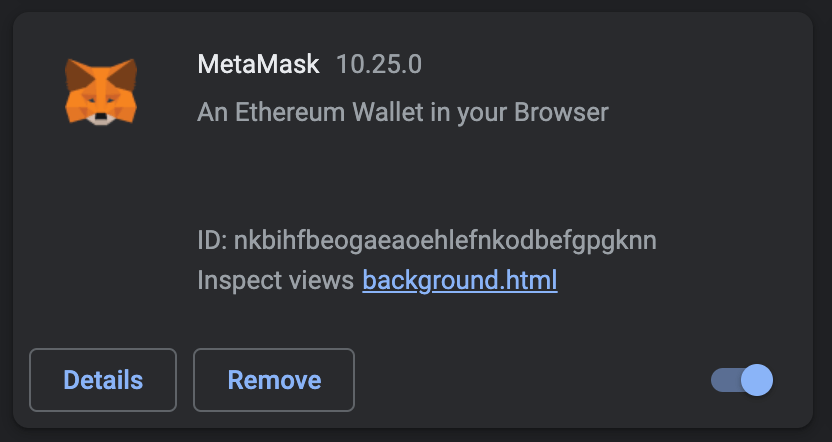
- Once enabled, the wallet icon should appear in the browser toolbar, and users should be able to access their wallet within the dapp after a page reload.
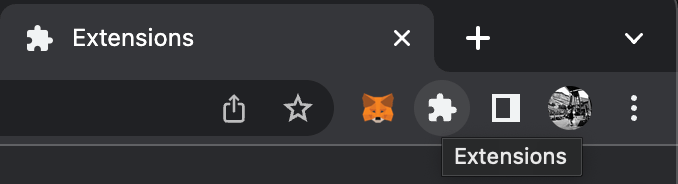
2. Multiple Wallets Installed
Desktop users may also not see their browser injected wallets if they have multiple wallets installed. Some users may have installed multiple wallets, such as Coinbase Wallet, SafePal Wallet, or Trust Wallet, in addition to MetaMask. Many times if a user has multiple wallets installed on their browser there is a collision in the space that the dapps use to detect the wallets and in some occasions, only one wallet will be available.
This is the case with MetaMask which injects to the `window.ethereum` browser space as do many other wallets. With current EIP standards, this space can only hold one wallet so the wallet that loads the slowest will override the previous one and be the only wallet available.
To address this issue:
- Users should navigate to their browser's extension settings (within Chrome browser it is: chrome://extensions/ or you can click the puzzle piece in the extension row)
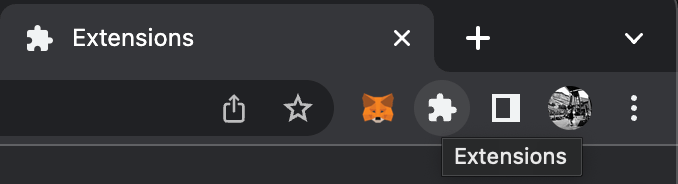
- Ensure that all other browser wallets are disabled (or not set to be the default web3 wallet) and your target wallet is enabled:
- Enabled:
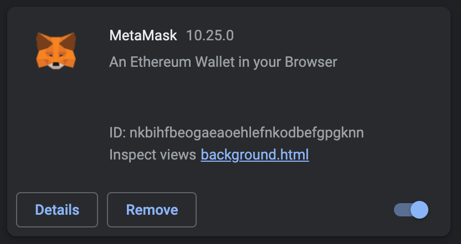
- Disabled:
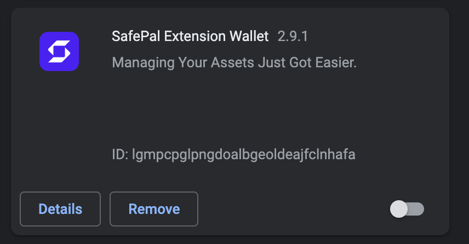
- Enabled:
- After completing these steps, refreshing the browser should give the dapp access to the desired wallet.
A secondary issue that may exist with multiple wallets installed is that some wallets can be set as the default browser wallet (usually enabled by default in these wallets). If another wallet is set as the default wallet, that usually means that that wallet will override the window.ethereum space in the browser and MetaMask will not be able to inject its wallet provider for the dapp to use.
You can update this default within the wallet settings or by disabling the extension as shown above.
If you think this may be your issue these are the steps to troubleshoot:
- Right-click within the browser window and select “Inspect”
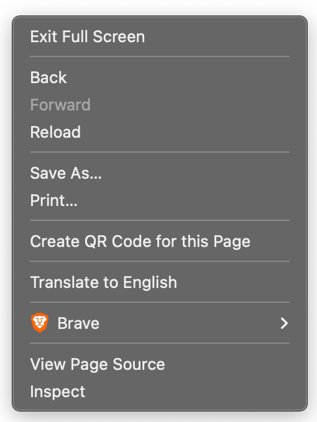
- From here you will see a console window, type “window.ethereum” and hit enter

- If “undefined” is displayed then you have no wallet injecting in this space (many wallets use a different space within the window, i.e. Binance wallet uses “window.binance”)
- If you see a response returned you can click the small dropdown arrow and get more info on the wallet injected here - generally there will be a wallet name shown here.
- Disable that wallet, refresh the page, and run the steps above again
3. Brave Browser Default Web3 Wallet
Brave is a great browser with an excellent focus on privacy, paid-to-view ads, and a native web3 wallet! However, it does come with some challenges around web3 wallets. In the same vein as the conflicting wallet issue above, you must switch off the built-in browser as your default wallet if you want to use a browser-based extension wallet like MetaMask.
Simply follow the steps below:
- Select “Preferences” from the Brave dropdown
- Select “Web3” from the sidebar
- Change the “Default Ethereum wallet” setting to “Brave Wallet (Prefer extensions)”
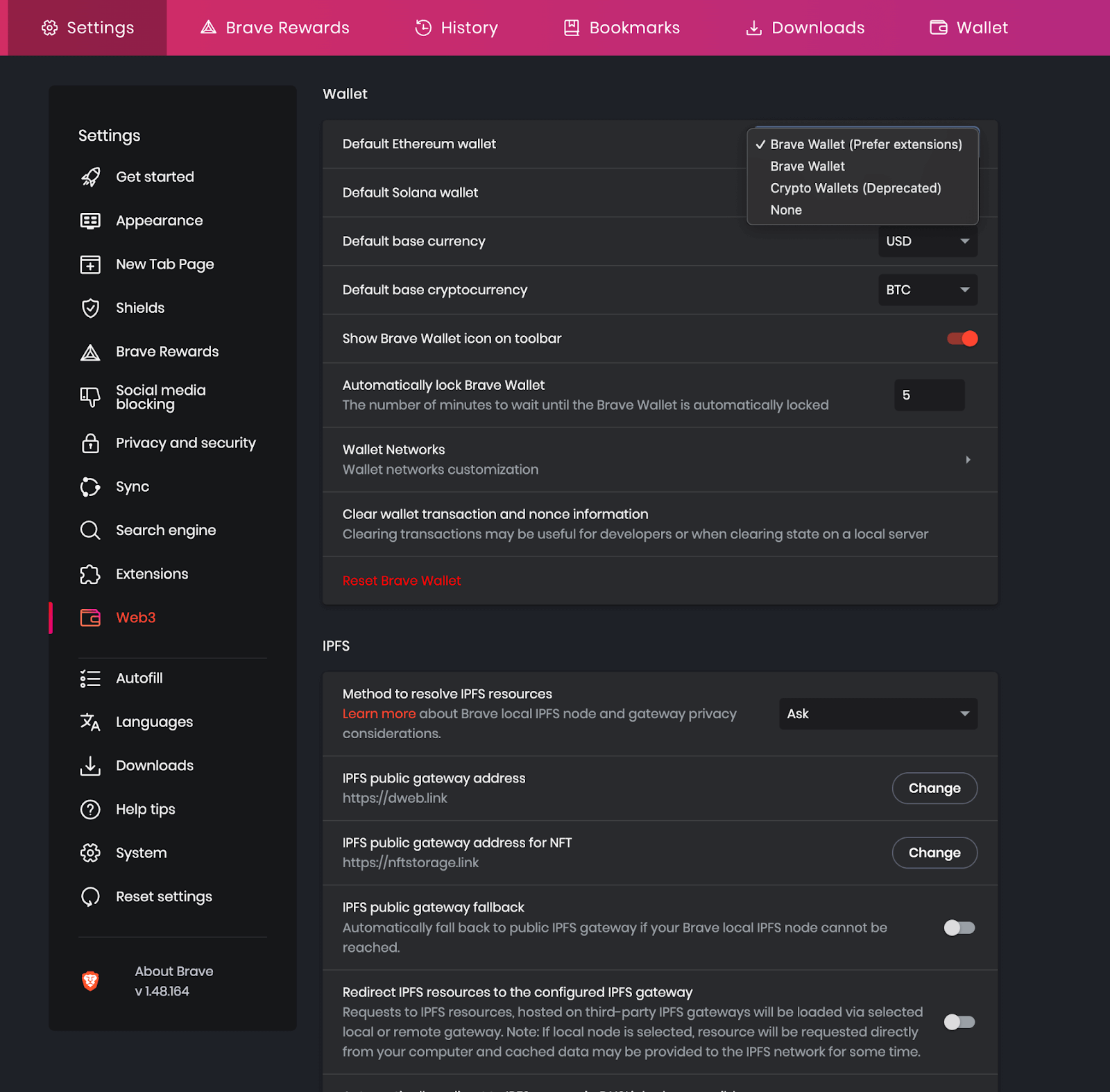
4. Outdated Browser or Extension
Finally, a desktop computer user may not see their browser-injected Ethereum-based web3 wallets if they are using an outdated browser or extension. MetaMask and other wallets may update their software frequently to address security concerns or to improve functionality. If a user is running an outdated version of their wallet extension or their browser, they may experience issues accessing their wallet.
To address this issue, users should ensure that they are running the latest version of their browser and MetaMask extension. Users can check for updates by navigating to their browser's extension settings(on Chrome browser navigate to chrome://extensions/) and selecting “Update” at the top of the extensions window, through the extension store, or updating through the wallet’s website.
![]()
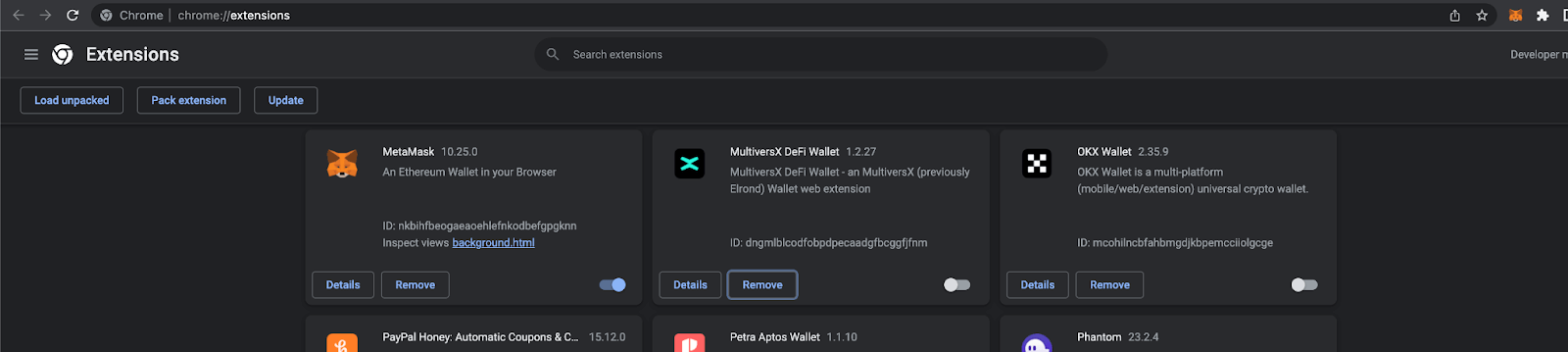
In summary, there are several reasons why a desktop computer user may not see their browser-based web3 wallet. These include not having the extension installed, a disabled extension, multiple wallets installed, or an outdated browser or extension. By following the steps outlined in this blog, users should be able to address these issues and access their wallet.
Still Can’t Find Your Wallet?
If you are still having issues feel free to visit the Blocknative Web3 Onboard Discord channel or tag us on Twitter for further support. We are always happy to assist and love working in the wallet space!
Gas Extension
Blocknative's proven & powerful Gas API is available in a browser extension to help you quickly and accurately price transactions on 20+ chains.
Download the Extension